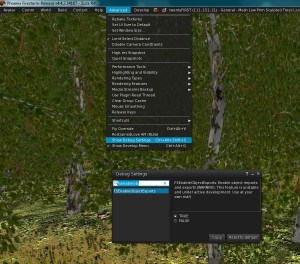How to transfer content from SL to Kitely
If you have decided to transfer all your content from Second Life to another OpenSim grid, like Kitely, you have several possibilities how to do that.
Good solution is make backup from SL and restore it on your home local OpenSim standalone region, you can use vanilla OpenSim, Diva Distro or Sim-on-a-stick, all are free to use, or New World Studio with several editions (I have not tried this option).
Make new region, where you restore all your products, that is your main copy of your content, you can backup your region with your precious content as you need.
Make the OAR file from this region, import it to the new world, pick up all your products and use them. Thanks to Isis Ophelia for discussing this brilliant idea;)
In Kitely virtual worlds every registered user can have got one region for free. Region in size 256×256 meters can hold up to 100 000 prims.
You can create new world (1 region) and import OAR file there for free. If you will replace your region by new OAR file later, you need 10 KC (Kitely Credits, cost for 1,000 KC is $5 or less) for importing this new OAR file to Kitely.
If you need categorize and manipulate your object in Kitely, you can use Kitely Merchant Sandbox, which is free to use for unlimited time.
Kitely Market is now free to use, listing fee was canceled at Oct. 5 2013, you can list all your products at Kitely Market for free. Kitely respects your rights and don’t claim ownership over your creations. You can backup all you listings at Kitely Market.
Only fee you pay is for sold product, and it is clear explained at Kitely Market documentation.
Backup with Second Inventory (Stored Inventory)
This app is available at webpage or inworld in Second Life for one-time fee. It is not developed since 2009, there is only community support, and there are some problems with backup. Anyway, if you have hundreds or thousands items to backup, it is still best option. You need to buy MultiAvatar version.
Second Inventory (SI) looks like light non-graphic Viewer, it is intuitive to use.
You need some calm place in SL, when you can stand for hours, like skybox on your parcel.
For restoring you need a place, where you can rez items – your local OpenSim or Kitely Merchant Sandbox in Kitely is the place. You will rez items and wear items, when restoring wearables.
You can backup whole folder in SI, so move all your products in one folder and start backup. It could take several hours to backup hundreds of items.
You cannot backup coalesced objects. You can backup linked objects and single items – prims, textures, scripts, sounds, animations…
You can only backup items, which you created and you have full perms for the object. Object inworld does not need be set for fullperm, but you have to have these permissions for it. Due SL restrictions you cannot backup full perm sculpties, meshes or scripts bought from other authors for your products.
There are bugs in SL, like some of your object, made by you, has you as a author when rezzed, but has “Unknown Avatar” as author when in Inventory. You cannot backup this item, regardless you are genuine author of the item.
It is known bug for several years, LL support is not able to help you with this issue. They have not fixed it yet, you can vote on Jira, that is all you can do with it.
SI is buggy too, there is text log after every backup, check it and if some items are not backuped, make the backup manually for every item.
The biggest pain in SI is fact, you cannot restore the folder. You have to restore one object only at a time.
With proper settings of SI you can restore all your objects to their original folders.
XML export/import
This possibility is known several years, recommended was the Imprudence 1.3 Viewer, which is out of date. I am using Firestorm or Singularity. Firestorm has Export feature hidden by default , you can activate it in Debug Settings:
The best solution is to use same Viewer for backup and for restoring items. Firestorm in OpenSim version could be used for log in into SL.
There are some problems when same cache directory for several grids is used, uploaded textures are missing, because cached items are used for upload. You have to upload all textures separately, including sculpt textures, and apply them on prims again.
Using the several instances of Viewer can help avoid this problem. Make several icons on your desktop, new for every grid, every instance has different directory for cache.
There are same restrictions for backuping content – in SL you can backup only items where you are author. You can backup items, where are the parts from other author (like old huge prims), these parts will be missing after import to new grid.
HPA export/import with Angstorm
I have never tried that one, but due the wiki backup includes scripts and textures.
DAE or OBJ export
There is possibility to export all your objects, including prims and sculpties, into 3D files – OBJ or DAE. You can edit them in 3D applications or import them as mesh in other grids.
Prims and sculpties exported as mesh will not be low-poly meshes, be aware of that fact.
New Singularity 1.8.3 is able to backup textures and/or textures setting (like pattern repeating) with DAE or OBJ files.
Shape export
You can export your avatar shape in Appearance-Shape. Singularity since 1.8.1 is able to that export.
These informations are based on my experiences, that ones I have tried and I am sure it works. If you know another possibilites, or find some mistakes in my explanation, let me know.